Using Your Space Mouse On Virtual Desktops For CAD And BIM - Here's What You Should Know

Have you ever been wondering whether it’s possible to use a space mouse when working with a 3D CAD and BIM on a virtual workstation in the cloud? This question is suddenly very relevant for architects, designers and engineers.
3D CAD and BIM software have always been technically demanding, which is why it was impossible to run them on your desktop until a couple of years ago.
However, the advancement in cloud computing and graphics cards has made it possible to operate CAD and BIM software through desktop virtualization.
The short answer is “Yes, but”. The longer answer is “Yes, you can use a Space mouse to work on a virtual desktop with 3D CAD, but how it works is based on specific factors.”
Let’s get right into it.
Why Should You Use Virtual Workstations for 3D CAD and BIM?
Using virtual workstations for 3D CAD and BIM comes with a lot of benefits. Check out some of the most popular reasons below:
- It is perfect for remote work: If you prefer to work remotely, then a virtual workstation is the best place for you. A Virtual workstation gives you the liberty to design using 3D CAD and BIM from anywhere you are – provided that you have a decent internet connection.
- Working virtually lets you outsource CAD and BIM talent from anywhere
- It is more secured to design virtually than using your physical desktop.
How Do You Determine if you can use a Space Mouse when Working with 3D CAD and BIM on a Virtual Workstation?
The only determinant that guarantees if a space mouse will work with 3D CAD and BIM in a virtual workstation is based on the client software you are using. That is, your virtual (host) machine is windows 10 or at least windows server 8. Also, we have focused for this article specifically on the products from the market leader 3Dconexxion. We assume that our solutions will also work from products from Logitech and others.

There are different types of client software that enable you to use a space mouse when working with 3D CAD and BIM on a virtual workstation. Check them out below:
Microsoft Remote Desktop
Microsoft's brand-new Remote Desktop (RD) - not to be confused with your father's Remote Desktop Protocol (RDP) - allows you to connect remotely to a windows computer on the internet, in a virtual desktop infrastructure or your desktop in the office - and perform tasks on it as if it were in front of you.

Your Microsoft Remote Desktop software is a client application that allows your computer ‘client’’ to connect to a ‘host’’ computer remote so you can access the files and applications on the ‘’host’’ computer from anywhere.
The Microsoft Remote Desktop is used by a wide range of people. A major highlight of using the Microsoft Remote Desktop when you work with a 3D CAD and BIM on a workstation is the fact that it runs at no extra charge - provided you have a windows 10 license.
What’s more? using a space mouse while working on a 3D CAD or BIM Microsoft Remote Desktop on a virtual workspace is seamless and provides an excellent user experience - in fact, this is one of the major differences between Microsoft RD and RDP.
However, to use a space mouse when working with a 3D CAD and BIM on a virtual workspace with Microsoft Remote Desktop, your virtual (host) machine must be windows 10 or at least windows server 8.
If you are making use of a Microsoft Remote Desktop Protocol (RDP) then you have to enable Remote FX. Remote FX is a group of technologies that facilitates a better visual experience of Remote Desktop Protocol (RDP). This gives you access to a robust media support and an organized audio and graphics so you feel like you are working on a desktop right in front of you, when in the real sense, you are accessing it remote.
There are specific steps you need to take to enable Remote FX when using a Microsoft Remote Desktop.
First, you will need to edit the changes on both the host and client server. Note that Remote FX does not work with the general server so you will need to connect your wireless device using a cable.
For more information on how to connect your Remote FX when using a Microsoft Remote Desktop, click here.
For Other Clients
There are many remote (mostly paid) clients to access work with 3D CAD and BIM on virtual workspace on cloud. Examples of these paid clients include LogMeln, AnyDesk, TeamViewer, Splashtop, and at least 20 others. Here’s a good comparison
Our tip: we recommend the ParSec client if you want the lowest possible latency and highest framerates possible. ParSec doesn’t offer USB forwarding but if you read further we explain you how to user your 3D mouse with ParSec. They also offer a free-to-use version with full capabilities. Check out ParSec's client here.
Please note that the ParSec also requires your virtual machines to have a dedicated NVIDIA graphics card - which Designair offers. Contact us for more details.
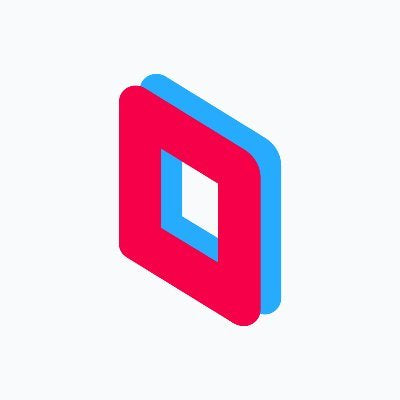
Whether your mouse works out of the box depends on whether your Client supports USB forwarding or USB passthrough.
If your paid clients doesn’t support USB forwarding, you don’t have to worry because there are 3 USB Forwarding solutions that you can use to troubleshoot this issue. However, they all cost money.
These 3 USB forwarding solutions include:
- Fabula Tech – From $199/year or $14.25/mo per server.
- USB Network Gate – From $169/year per server
- VirtuallyHere - $49 for a perpetual license per server
For a more detailed technical comparison, check here. However, this is not a 100% independent comparison, as it is from the makers of USB Network Gate. We recommend you test your favored USB-forwarding solution with your client before you make your purchase.
Conclusion
A virtual workspace is based on making use of virtualization software, such as apps, data from a computing device. With virtual workstation, you can run a utilizing virtual software (VDI) or a Microsoft Remote Desktop.
You can use a space mouse when working with a 3D CAD and BIM on a virtual work station, however, it is based on the client’s application you use. Microsoft Remote Desktop is an efficient client application you can use.
Apart from Microsoft Remote Desktop, there are other client’s software you can use. They include: LogMeln, AnyDesk and Teamviewer. However, they are all paid clients software with different payment options.
We recommend that you explore all of these options first before making your purchase for best results. In fact, you can test your 3D mouse with your favorite client on Designair's GPU-powered virtual desktops with a free trial.

